Guide for Playing Minecraft Multiplayer (PC/Mac)
1. Joining a Multiplayer Game (PC/Mac)
Find a server to play on. In order to connect to multiplayer games in Minecraft, you'll need to find a server that you want to connect to. You can't browse servers from within Minecraft; instead, you'll be searching for servers using your web browser. There are several sites that specialize in server listings, and many popular servers have their own websites. Some of the biggest server listing sites include:
MinecraftServers.org
MinecraftForum.net Server section
PlanetMinecraft.com Server section
2. Look for a server IP address. It will look something like mc.wubcraft.com or 148.148.148.148. It also may have a port on the end displayed as :25565.

3. Decide what server is right for you. There are several things you'll want to pay attention to when selecting a server. Different servers offer wildly-different experiences, and most will have descriptions that you can read. Look for a few important details before picking a server to try:
Game type - While many servers offer the standard Minecraft gameplay, there are lots of servers with all kinds of game modes. These range from capture the flag to in-character role-playing, and everything in between.
Whitelist - If a server operates a whitelist, it only accepts users that have been registered. This usually means you'll need to create an account on the server's website in order to connect.
Population - This is the number of people currently playing, as well as the maximum number of people. Keep in mind that you may not actually be playing with all of these people. Servers often split large populations onto multiple servers.
PvP - This stands for "Player vs. Player", and means that players can attack each other. These can be tough servers if you're new to the game.
Uptime - This is how often the server is online and available. If you plan to play online a lot, you'll want to find a server with an uptime of 95% or better.
4. Copy the server IP address. To connect to a server, you'll need the server's IP address. You can find this IP address in the server listing. The IP will be groups of letters and/or numbers separated by periods. Highlight the address and copy it to your clipboard.
5. Check the server's game version. Servers often run on older versions of Minecraft, as it takes a while for server tools to get upgraded to newer versions. Take note of the version of Minecraft that the server is running.
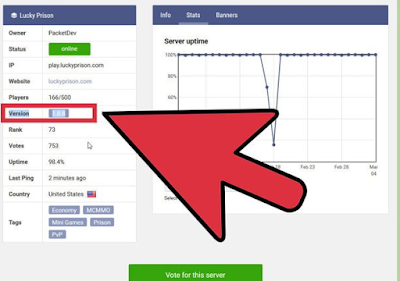
6. Start the Minecraft Launcher and set your game to the correct version. Before you start the Minecraft game itself, load the Launcher and take note of the Minecraft version displayed in the bottom-right corner. If this is different than the version the server is running, you'll need to edit your profile so that you load the correct version.
Click the Edit Profile button in the bottom-left corner.
Click the "Use version" drop-down menu and select the version that matches the server. Click Save Profile to save your changes.
Consider creating a new profile specifically for the server. If you find yourself connecting to multiple different servers all running different versions, you may want to create separate profiles for each one. This will make connecting a lot simpler.
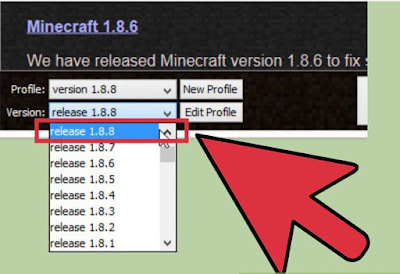
7. Launch Minecraft and click "Multiplayer". This will open the Multiplayer menu.
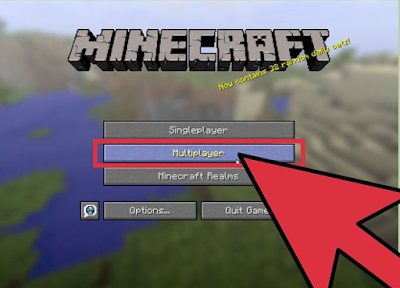
8. Click the "Add server" button. This will open the Edit Server Info screen.
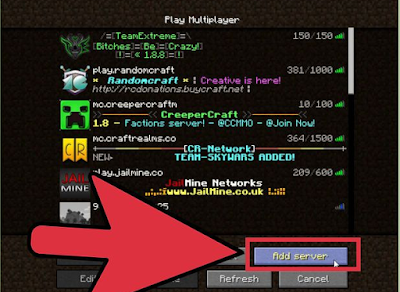
9. Paste the address into the "Server Address" field. Enter in a name into the "Server Name" field. This can be anything, but entering the actual name of the server will help you identify it.
Click "Done" to save the server information. Your newly-added server will appear on your list of games.
If the server doesn't appear, make sure that you've entered the Server Address correctly.
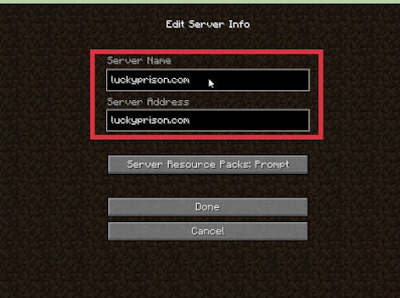
10. Select the server and click the "Join Server" button. Minecraft will then attempt to connect the server and load the world. If you get a message saying that the server is running a different version, make sure that you selected the correct version from the Profile menu.
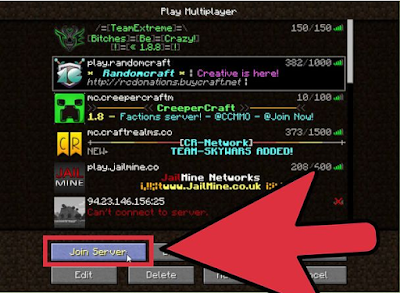
11. Start playing on the server. Most servers will spawn you in a Welcome area. Here you may find rules and instructions for using the server, as well as information on how to join the rest of the players.
When playing on a public server, make sure that you don't destroy anyone's creations. Not only is this considered rude behavior, it will likely get you banned from most peaceful servers.
Abide by the server rules. Minecraft is a more enjoyable experience when everyone is following the same guidelines. Rules vary from server to server, so make sure to read the information in the Welcome area and check out the server's website.
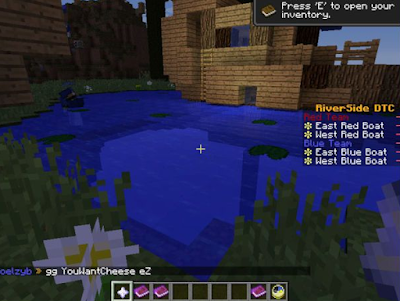
12. Chat with other players by pressing T. This will open the chat window which you can use to type messages. Remember that when you're playing on public servers, you're chatting with strangers, so don't give out any personal information.
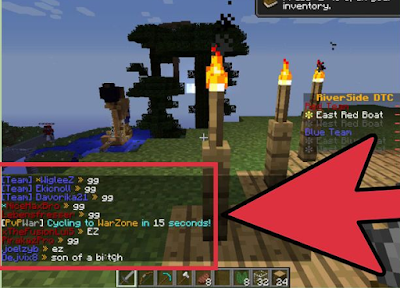
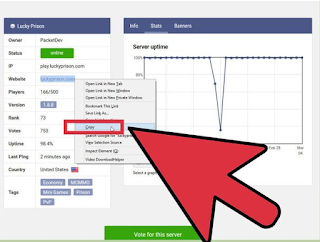

Find a server to play on. In order to connect to multiplayer games in Minecraft, you'll need to find a server that you want to connect to. You can't browse servers from within Minecraft; instead, you'll be searching for servers using your web browser. There are several sites that specialize in server listings, and many popular servers have their own websites. Some of the biggest server listing sites include:
MinecraftServers.org
MinecraftForum.net Server section
PlanetMinecraft.com Server section
2. Look for a server IP address. It will look something like mc.wubcraft.com or 148.148.148.148. It also may have a port on the end displayed as :25565.
3. Decide what server is right for you. There are several things you'll want to pay attention to when selecting a server. Different servers offer wildly-different experiences, and most will have descriptions that you can read. Look for a few important details before picking a server to try:
Game type - While many servers offer the standard Minecraft gameplay, there are lots of servers with all kinds of game modes. These range from capture the flag to in-character role-playing, and everything in between.
Whitelist - If a server operates a whitelist, it only accepts users that have been registered. This usually means you'll need to create an account on the server's website in order to connect.
Population - This is the number of people currently playing, as well as the maximum number of people. Keep in mind that you may not actually be playing with all of these people. Servers often split large populations onto multiple servers.
PvP - This stands for "Player vs. Player", and means that players can attack each other. These can be tough servers if you're new to the game.
Uptime - This is how often the server is online and available. If you plan to play online a lot, you'll want to find a server with an uptime of 95% or better.
4. Copy the server IP address. To connect to a server, you'll need the server's IP address. You can find this IP address in the server listing. The IP will be groups of letters and/or numbers separated by periods. Highlight the address and copy it to your clipboard.
5. Check the server's game version. Servers often run on older versions of Minecraft, as it takes a while for server tools to get upgraded to newer versions. Take note of the version of Minecraft that the server is running.
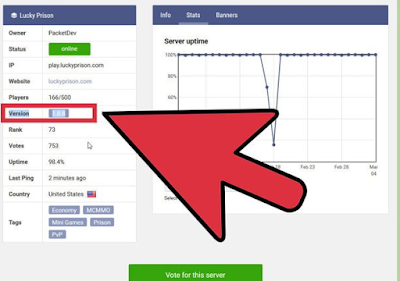
6. Start the Minecraft Launcher and set your game to the correct version. Before you start the Minecraft game itself, load the Launcher and take note of the Minecraft version displayed in the bottom-right corner. If this is different than the version the server is running, you'll need to edit your profile so that you load the correct version.
Click the Edit Profile button in the bottom-left corner.
Click the "Use version" drop-down menu and select the version that matches the server. Click Save Profile to save your changes.
Consider creating a new profile specifically for the server. If you find yourself connecting to multiple different servers all running different versions, you may want to create separate profiles for each one. This will make connecting a lot simpler.
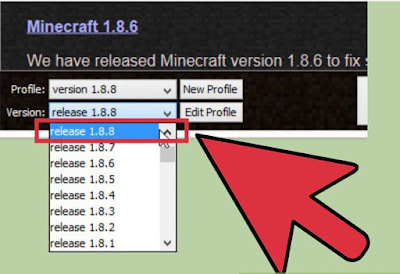
7. Launch Minecraft and click "Multiplayer". This will open the Multiplayer menu.
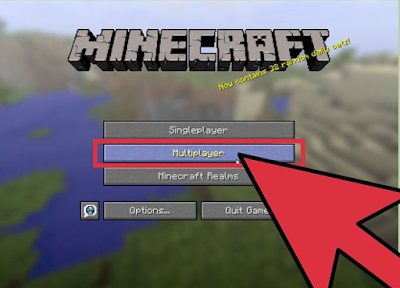
8. Click the "Add server" button. This will open the Edit Server Info screen.
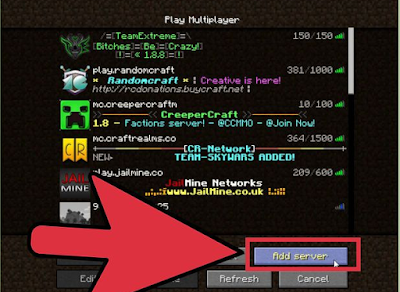
9. Paste the address into the "Server Address" field. Enter in a name into the "Server Name" field. This can be anything, but entering the actual name of the server will help you identify it.
Click "Done" to save the server information. Your newly-added server will appear on your list of games.
If the server doesn't appear, make sure that you've entered the Server Address correctly.
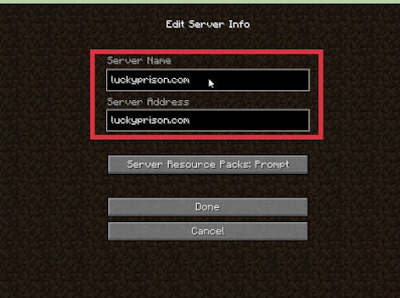
10. Select the server and click the "Join Server" button. Minecraft will then attempt to connect the server and load the world. If you get a message saying that the server is running a different version, make sure that you selected the correct version from the Profile menu.
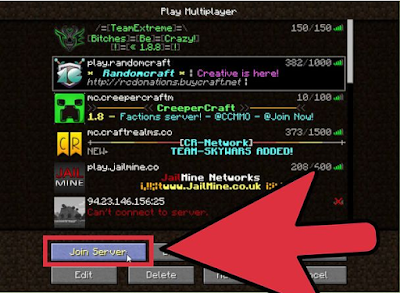
11. Start playing on the server. Most servers will spawn you in a Welcome area. Here you may find rules and instructions for using the server, as well as information on how to join the rest of the players.
When playing on a public server, make sure that you don't destroy anyone's creations. Not only is this considered rude behavior, it will likely get you banned from most peaceful servers.
Abide by the server rules. Minecraft is a more enjoyable experience when everyone is following the same guidelines. Rules vary from server to server, so make sure to read the information in the Welcome area and check out the server's website.
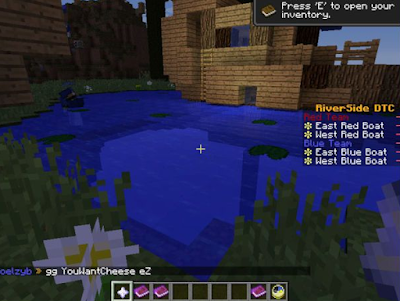
12. Chat with other players by pressing T. This will open the chat window which you can use to type messages. Remember that when you're playing on public servers, you're chatting with strangers, so don't give out any personal information.
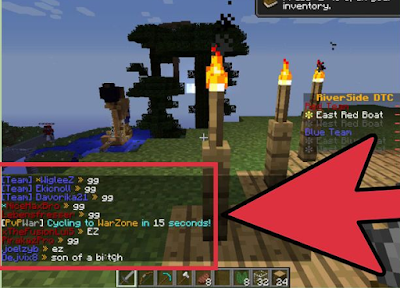
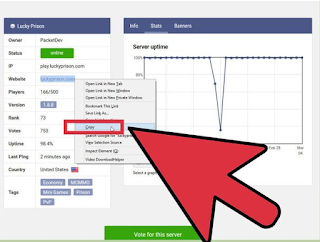













No comments: